1) In a Chrome or any Ohmni supported web browsers, go to https://app.ohmnilabs.com and log in using Google Credentials or an OhmniLabs account. You can easily sign-up for an OhmniLabs account by clicking the “Sign Up” button towards the bottom of the window.
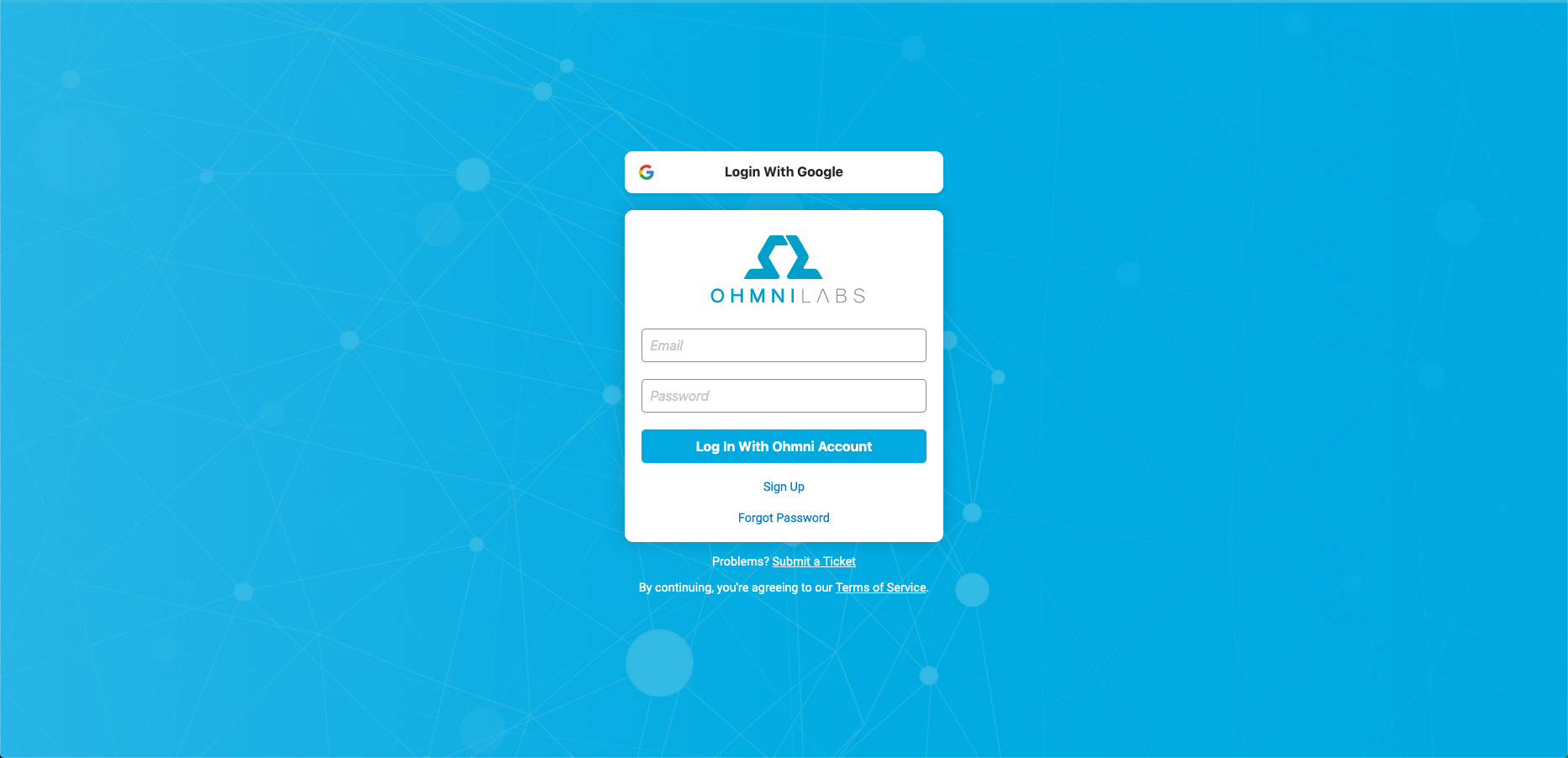
2) Now that you have an Ohmni account, set up a Silicon Valley Robotics and Circuit Launch tour time using this Calendly link, or the form below. We’ll email you an invitation to use our Ohmni telepresence robot at the start of the tour.
3) When you log in you’ll see a list of different Ohmni robots that you have access to and their current statuses. If you do not see PVT 661: Silicon Valley Robotics SC at start of tour, try logging in again, then contact us.
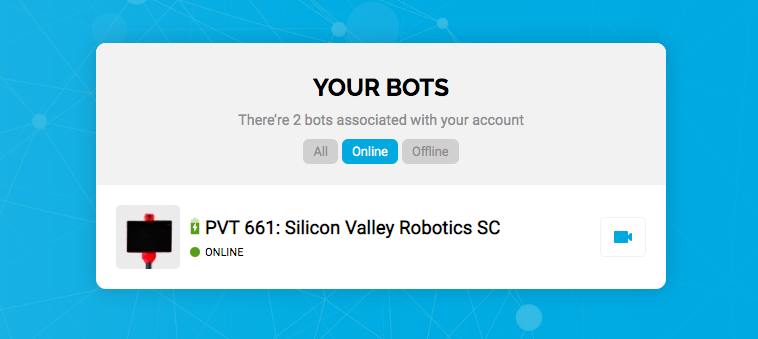
Ohmni has four main statuses that will let you know if you can connect or not.
- Online: When a green dot is next to Ohmni’s name and there is a blue call button to the right. This means Ohmni is ready to receive calls!
- Do not disturb: When a red dot is next to Ohmni’s name and there is a red call button to the right. This means the user is not accepting calls at this time.
- In Call: When a green dot is next to Ohmni’s name and there is a red call button to the right. This means Ohmni is in a call and cannot accept another call
- Offline: When a grey dot is next to Ohmni’s name and there is no call button. This means Ohmni is either off or not connected to a network and cannot accept a call.