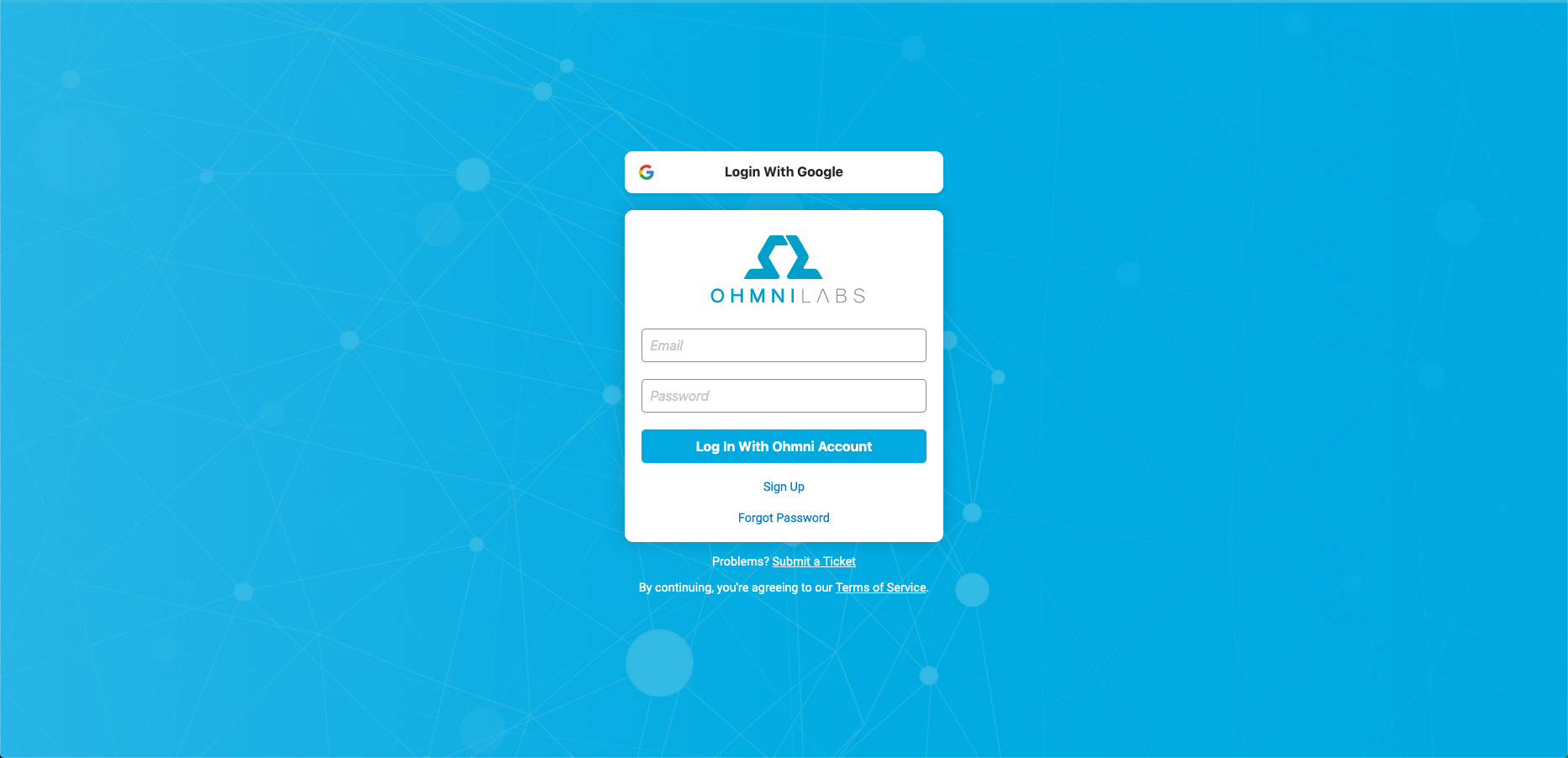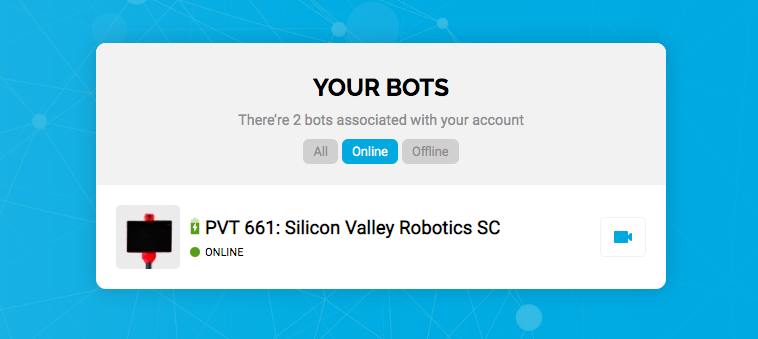| 1- Circuit Launch Mountain View
• | 2- Circuit Launch Mountain View
- Bots&Beer
• • | 3- Circuit Launch Mountain View
• | 4 | 5 | 6 |
7- Circuit Launch Mountain View
Circuit Launch Mountain View July 7, 2025 10:00 am - 6:00 pm
599 Fairchild Dr, Mountain View, CA 94043, USA See more details
• | 8- Circuit Launch Mountain View
Circuit Launch Mountain View July 8, 2025 10:00 am - 6:00 pm
599 Fairchild Dr, Mountain View, CA 94043, USA See more details
• | 9- Circuit Launch Mountain View
Circuit Launch Mountain View July 9, 2025 10:00 am - 6:00 pm
599 Fairchild Dr, Mountain View, CA 94043, USA See more details
• | 10- Circuit Launch Mountain View
Circuit Launch Mountain View July 10, 2025 10:00 am - 6:00 pm
599 Fairchild Dr, Mountain View, CA 94043, USA See more details
• | 11- Circuit Launch Mountain View
Circuit Launch Mountain View July 11, 2025 10:00 am - 6:00 pm
599 Fairchild Dr, Mountain View, CA 94043, USA See more details
• | 12 | 13 |
14- Circuit Launch Mountain View
Circuit Launch Mountain View July 14, 2025 10:00 am - 6:00 pm
599 Fairchild Dr, Mountain View, CA 94043, USA See more details
• | 15- Circuit Launch Mountain View
Circuit Launch Mountain View July 15, 2025 10:00 am - 6:00 pm
599 Fairchild Dr, Mountain View, CA 94043, USA See more details
• | 16- Circuit Launch Mountain View
Circuit Launch Mountain View July 16, 2025 10:00 am - 6:00 pm
599 Fairchild Dr, Mountain View, CA 94043, USA See more details
• | 17- Circuit Launch Mountain View
Circuit Launch Mountain View July 17, 2025 10:00 am - 6:00 pm
599 Fairchild Dr, Mountain View, CA 94043, USA See more details
• | 18- Circuit Launch Mountain View
Circuit Launch Mountain View July 18, 2025 10:00 am - 6:00 pm
599 Fairchild Dr, Mountain View, CA 94043, USA See more details - Build Night at Circuit Launch
Build Night at Circuit Launch July 18, 2025 5:30 pm - 8:30 pm
Circuit Launch, 8000 Edgewater Dr Suite 200, Oakland, CA 94621, USA See more details
• • | 19 | 20 |
21- Circuit Launch Mountain View
Circuit Launch Mountain View July 21, 2025 10:00 am - 6:00 pm
599 Fairchild Dr, Mountain View, CA 94043, USA See more details
• | 22- Circuit Launch Mountain View
Circuit Launch Mountain View July 22, 2025 10:00 am - 6:00 pm
599 Fairchild Dr, Mountain View, CA 94043, USA See more details
• | 23- Circuit Launch Mountain View
Circuit Launch Mountain View July 23, 2025 10:00 am - 6:00 pm
599 Fairchild Dr, Mountain View, CA 94043, USA See more details
• | 24- Circuit Launch Mountain View
Circuit Launch Mountain View July 24, 2025 10:00 am - 6:00 pm
599 Fairchild Dr, Mountain View, CA 94043, USA See more details
• | 25- Circuit Launch Mountain View
Circuit Launch Mountain View July 25, 2025 10:00 am - 6:00 pm
599 Fairchild Dr, Mountain View, CA 94043, USA See more details
• | 26 | 27 |
28- Circuit Launch Mountain View
Circuit Launch Mountain View July 28, 2025 10:00 am - 6:00 pm
599 Fairchild Dr, Mountain View, CA 94043, USA See more details
• | 29- Circuit Launch Mountain View
Circuit Launch Mountain View July 29, 2025 10:00 am - 6:00 pm
599 Fairchild Dr, Mountain View, CA 94043, USA See more details
• | 30- Circuit Launch Mountain View
Circuit Launch Mountain View July 30, 2025 10:00 am - 6:00 pm
599 Fairchild Dr, Mountain View, CA 94043, USA See more details
• | 31- Circuit Launch Mountain View
Circuit Launch Mountain View July 31, 2025 10:00 am - 6:00 pm
599 Fairchild Dr, Mountain View, CA 94043, USA See more details
• | | | |